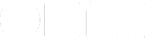Creating Stencils for Stenciltown—Best Practices
You want to put your best foot forward. We get that. So to help you create the best possible stencil for sharing on Stenciltown—or even for your own use—here are some useful tips for creating that perfect stencil.
One or Many Objects Per Canvas?
There is no restriction on the number of objects you can have on the canvas. Every object, or group of objects, is its own stencil. For example, if you have three objects on the canvas—two standalone objects and a group of multiple objects—then your stencil file contains three different stencils.
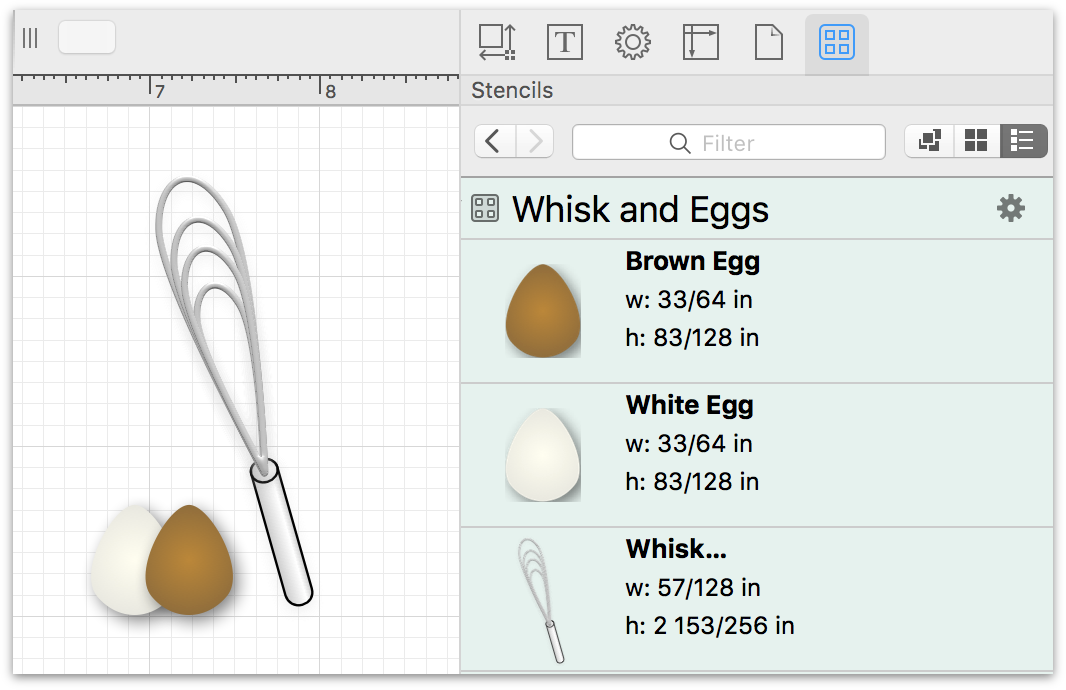
Group Objects That Make Up The Thing
Let’s say that you’re creating a bunch of stencils for standard kitchen utensils, such as whisks, spatulas, slotted spoons, and so on. Each thing you draw probably consists of multiple objects. If you don’t group together all of the objects for a particular item (for example, that whisk), each of those objects are exported as separate stencils.
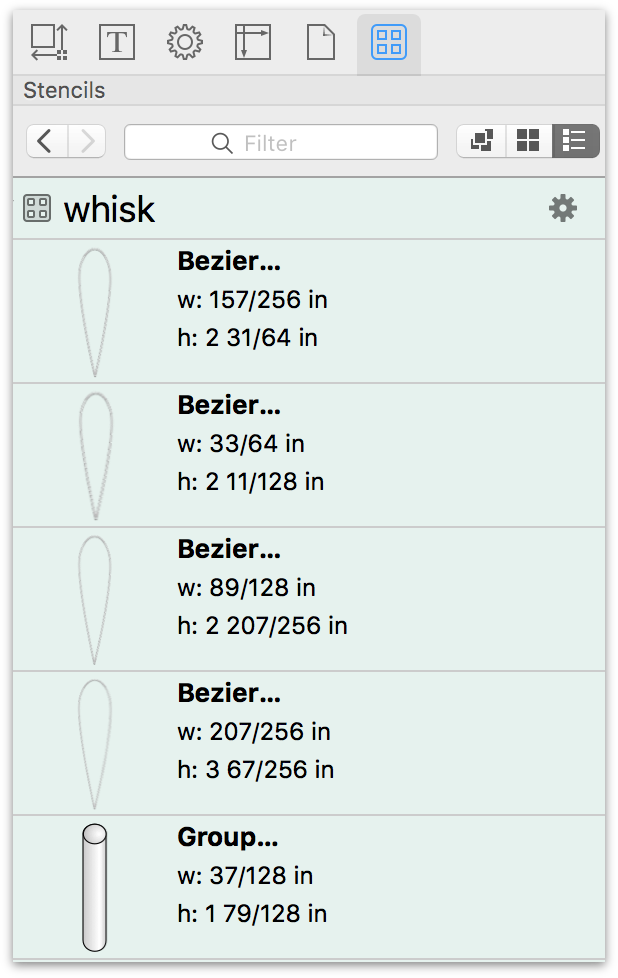
As you can see, rather than being a single stencil of a whisk, the stencil contains five objects: one for the handle, and four wire loops that make up the balloon-shaped head of the whisk. However, if you group the objects together, you’ll get a single stencil object of the whisk:
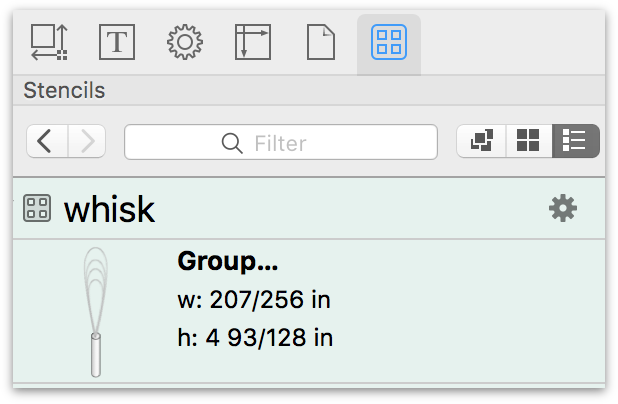
Naming Canvases
Even if your OmniGraffle document only has one canvas, don’t just leave it named “Canvas 1”. Instead, enter a short name to the stencil, such as “Espresso Machine” or “Website Prototype”. This is particularly essential when you have a stencil file with items spread across multiple canvases.
The way to identify a stencil that’s on a separate canvas is to look at the Stencil Filename. If the filename is followed by a colon (:) and another name, that second name is the Canvas Name. In the following example, the Stencil Name was added using OmniGraffle Pro’s Note inspector.
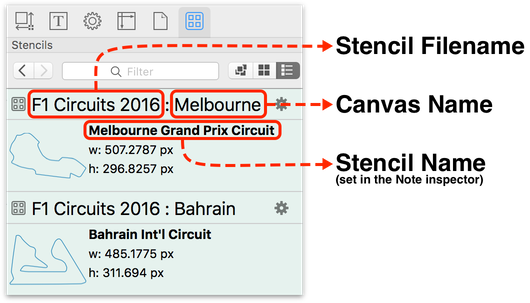
Naming Object Groups in the Note Inspector (Pro)
If you created a stencil that consists of a group of objects, you might notice that the object carries the name of “Group” in the previous image. However, if you have OmniGraffle Pro, you can assign a Name to the grouped object in the Note inspector.
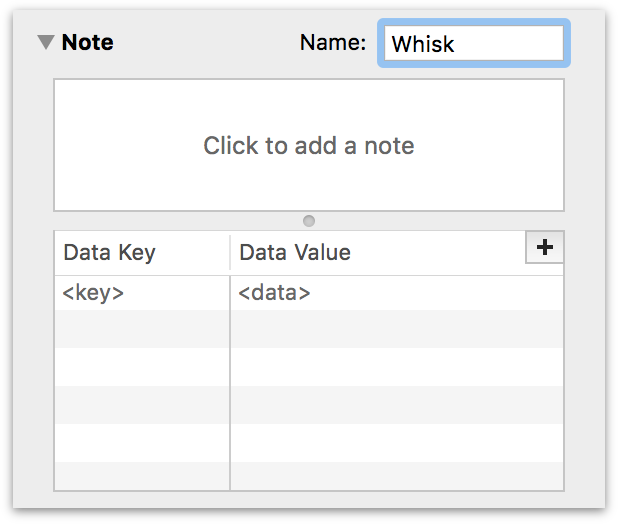
Adding Stencil Descriptions in the Note Inspector (Pro)
If you have OmniGraffle Pro, you can also add a short description for your stencils. Stencil descriptions not only make it easy for other users to understand how to use that particular stencil, but they can also serve as useful reminders to yourself when you go back to use a stencil months from now.
Neatly Organizing Stencil Sets
Another way you can better present the stencils in a Stencil Set is to organize them in the sidebar’s Contents section. Choose View ▸ Show Contents ▸ List View, and open any collapsed layers. To reorder the objects in the List View, click and drag them up or down in the list:
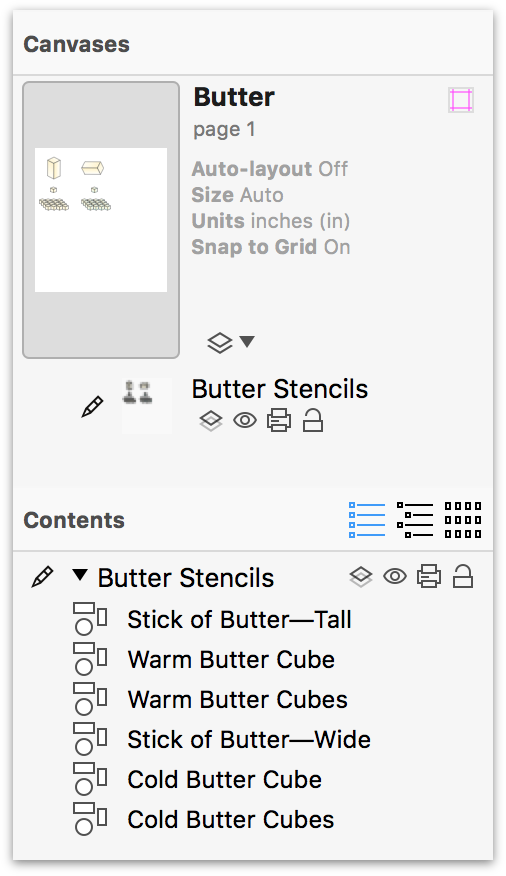
This sets the order in which your stencils appear in the Stencils Library; for example:
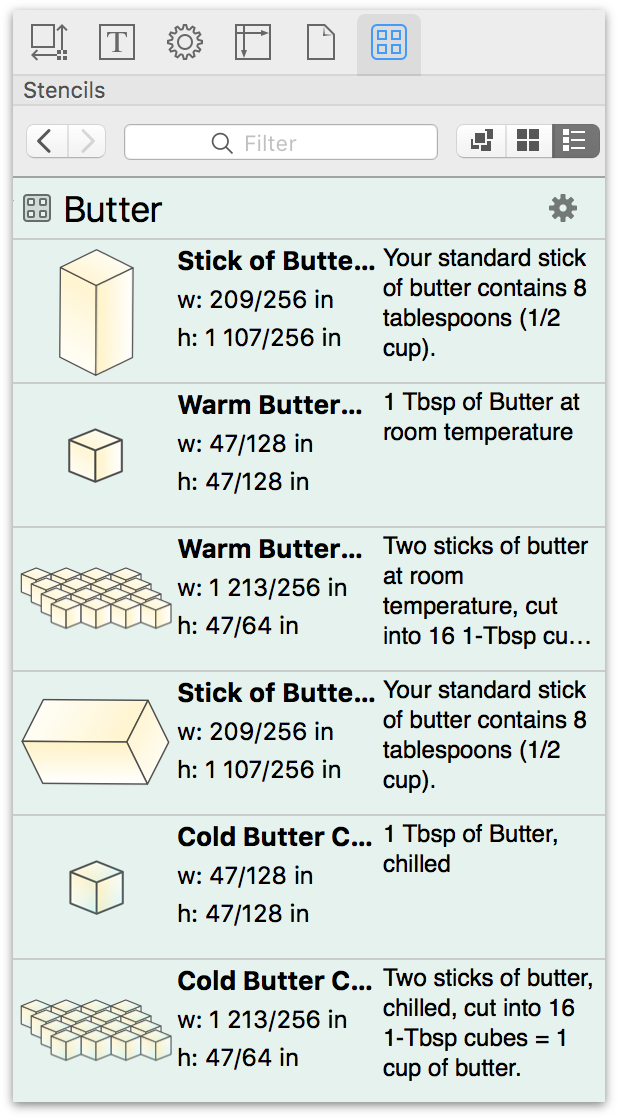
There is no right or wrong way to organize your stencils; just use your best judgment.
Naming Canvas Layers
While this might not necessarily apply to a stencil, you should get in the habit of naming the layers in the things you create.
How to Properly Name a Stencil File
Don’t be cryptic when naming your stencil file. Use something that aids in findability. For example, you could use something like F1 Circuits 2016 for a stencil set that contains outlines of the circuits for the upcoming Formula One season.
Don’t use underscores or hyphens in filenames. If you have a stencil, such as F1 Circuits 2016 that normally has spaces in it, don’t resort to using hyphens or underscores in the filename if that’s normally how you roll. Leave the spaces in there; they make the stencil name easier to read.
Finally, don’t use an emoji as the filename of your stencil. Since the point of sharing stencils on Stenciltown is to help other OmniGraffle users find the things they need, using an emoji as the filename hinders that process.
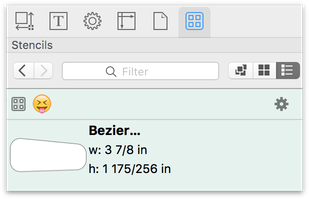
To Scale or Not to Scale?
One of the great things about stencils, is that you can take whatever the shape or thing might be, and resize it to the size you need. To aid in this behavior, use the Geometry inspector and turn on the Maintain Aspect Ratio option.
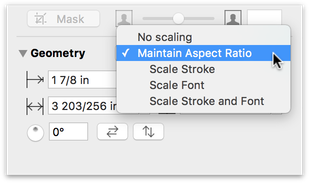
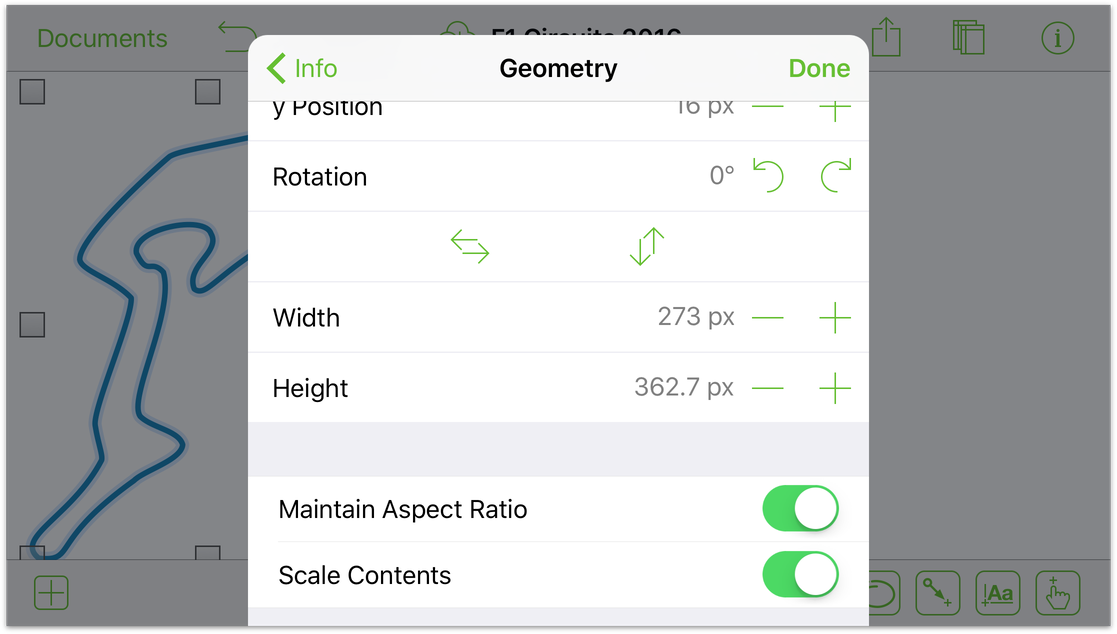
Once Maintain Aspect Ratio has been enabled, you can also choose to scale the stencil’s contents, including the stroke and text. And, if the person using your stencil decides they want to resize it without scaling, they can always turn off Maintain Aspect Ratio.